LineOne - Yealink W73H Cordless Handset User Guide

For Support: Dial 611 or 337-417-9020 |
Yealink Cordless Phone Quick Reference Guide
|
––
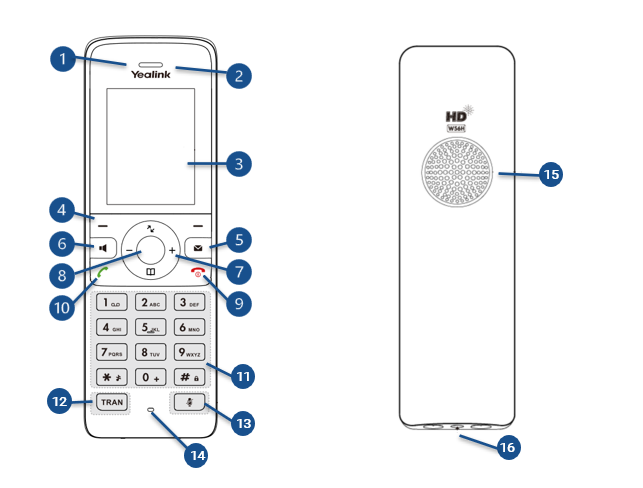
1. Handset
2. Power Indicator LED
3. Phone Screen
4. Soft Keys
5. Message Key
6. Speakerphone Key
7. Volume Control
8. Menu / OK Key
9. On-hook/Power Key
10. Off-hook Key
11. Keypad
12. TRAN (Transfer) Key
13. Mute Key
14. Microphone
15. Speaker
16. 3.5mm Headset Jack
Placing a Call
Handset: Dial the number then press the # key or the Green Off-hook key
Speakerphone: Dial the number, then press the # key the Speaker key
Headset: Press the button on Headset. Dial the number, then press the # key or the Green Off-hook key
Answering Calls
Handset: Pick up the Handset from the charging base or press the Green Off-hook key
Speakerphone: Press the Speaker key
Headset: Press the Headset key or the pickup button on your headset
Extension Dialing
Dial the 4-digit extension then press the # key or the Green Off-hook key
Transfer
During a call, press the Transfer key
Then, do one of the following:
Enter the number you want to transfer the call to, then press Transfer
Enter the number you want to transfer the call to, announce the call, then press Transfer
Press the Option soft key, then Directory. Highlight the contact, then press Transfer
To transfer the call directly to voicemail press the digit 7, enter the number you want to transfer the call to, then press Transfer
Note: You can cancel the transfer before the call is connected by pressing the Cancel soft key
If you do not currently have a directory programmed and would like one, contact the LineOne Help Desk by dialing 611 from your phone
Volume Control
Press the – (minus) or + (plus) key
Call History
Press the History soft key when the phone is idle. Use the directional keys to scroll through the list
Select an entry from the list to do the following:
Press the Green Off-hook key or # key to call the entry
If you press the Option soft key, you can also do the following:
Select Detail to view detailed information about the entry
Select Add to Local Contacts
Select Add To Blocklist
Select Delete to delete entry from the list
Conference Call
To begin a Conference call you must have an active call
Press the Option soft key and scroll down to Conference (this places the first call on hold)
Dial the number of the second participant and then press the # key Green Off-hook key
Press the Conf soft key when the second party answers. This will connect all parties in a conference
Press the End Call soft key to disconnect all parties
Redial
Press the Green Off-hook key twice key to place a call to the last number dialed OR
Press the Green Off-hook key; scroll up/down to select the desired entry, then press the Green Off-hook key
Call Mute & Un-Mute
Press the Mute button to mute the microphone during a call. It will illuminate red on the screen
Press the Mute button again to un-mute the cal
Park a Call
To place a call on Park:
While connected to the call, press the Transfer key, dial 721 for Park 1 or 722 for Park 2, press the Transfer key again
To retrieve a Parked call:
Press the Green Off-hook key or Speaker and dial 721 to retrieve Park 1 or 722 to retrieve Park 2
Ring Tones
Press the Menu key (Round Button) when the phone is idle, and then select Settings > Audio > Ring Tones>Melodies Select the Desired Tone then press Save
Phone Switch (ReachUC App / Cordless / Desk Phone)
During an active call
Dial *38# from any INACTIVE device associated with your extension
The call is now active on the other device
911 Disclaimers Phones installed with LineOne service may NOT be able to contact emergency personnel by dialing 911. An alternate service (fax line or cell phone) is recommended in the event of an emergency and ALWAYS make sure to provide the 911 dispatcher the physical address of where they need to dispatch!
Neither LineOne nor its officers or employees will be liable for any damages, expenses, liabilities, risks, or harms arising out of or related to the LineOne service provided through this equipment. |
