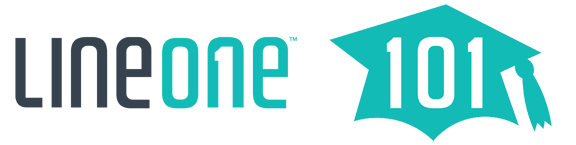How-To: Activate MFA for User Portals
🔐 How to Activate MFA for User Portals
Advanced User Portal
To activate Multi-Factor Authentication (MFA) for an Advanced User:
- Log in to your Advanced User Portal.
- Click your name in the top-right corner of the screen.
- Select Profile from the dropdown menu.
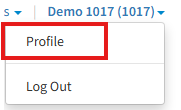
- Click Set Up Google Authenticator.
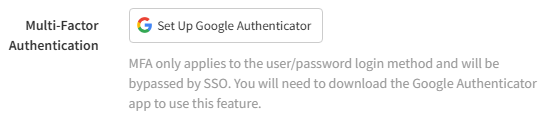 Follow the on-screen prompts to scan the QR code and complete setup.
Follow the on-screen prompts to scan the QR code and complete setup.
Note: Although the portal refers to Google Authenticator, you can use any TOTP-compatible authenticator app such as Microsoft Authenticator, Authy, Duo, or 1Password.
System Admin & Call Center Portals
MFA setup for System Admin and Call Center users includes an additional step:
- Log in to your System Admin or Call Center Portal.
- Click your name in the top-right corner.
- Select My Account.
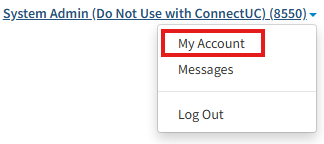
- Click your name again in the top-right corner, then choose Profile.

- Click Set Up Google Authenticator.

- Follow the setup instructions to complete MFA.
📞 Need Help?
If you need assistance or would like to schedule an Admin Portal training session, our team is here to help:
- 📞 Dial 611 from your LineOne phone
- 📱 Call us at 337-417-9020
- 📧 Email us at support@line.one
- 🌐 Visit our Help Center: help.line.one