LineOne Voice Assessment Test
Step-by-Step Guide
Use this guide to run a call-quality test from your network and send the results to LineOne.
Step-by-step Instructions
Install the Visualware BCS plug-in
Go to https://voip.line.one.
In the top right, you’ll see Plugin Not Detected. Click to download and install the Visualware BCS client for your operating system.
Once installed, the BCS client will open in a new window and continue running. Do not close it while the test is running.
Return to https://voip.line.one. It should now say Plugin Detected


Choose a test location
From the Locations menu, select the Dallas DC (recommended).
You may also test other locations if needed.
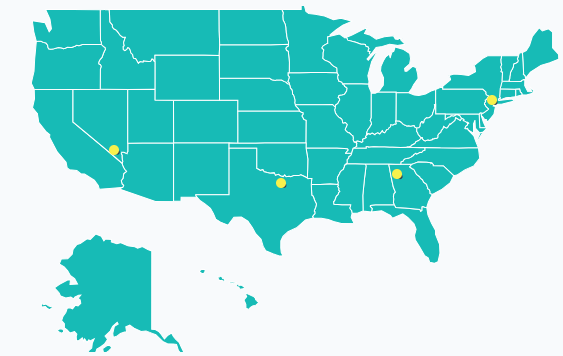
Pick the test type: VNA Test
Click VNA Test (Voice Network Assessment).
This simulates concurrent VoIP calls and measures call quality across your network.
You may also see Route Test (path trace) and Speed Test, but the VNA Test is preferred.

Set the number of simultaneous calls
Enter the maximum calls you want to simulate.
Example: if you typically have 5–10 calls active at once, test within that range.
Run the test and review results
The test runs in three phases: Download, Upload, VoIP (Voice).
Once complete, results will appear on screen.
Send results to LineOne
Click the Email Support link.
Be sure to include your Name and Company Name so we can match the results to your account.
Troubleshooting Tips
BCS not detected? Close your browser completely and reopen it after installing.
Firewall/security blocks? Temporarily allow the test or try another browser.
Still stuck? Email support@line.one or call 611 from any LineOne phone.
What LineOne Reviews
We check for delay, jitter, packet loss, and capacity to confirm your network can support clear, consistent calls. Your results help us recommend improvements if needed.
Need Help?
Visit our Help Center for more articles, or reach out:
- Email: support@line.one
- Call: 611 from any LineOne phone
#WeMakeBusinessPhoneSystemsEasy
